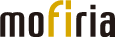Device Driver Download
For Windows
mofiria finger vein authentication device USB driver for Windows.
| Version | 3.3.1.1 |
|---|---|
| Operating system | Windows 11 Pro (64bit) Windows 11 Home (64bit) Windows 10 Pro (32bit/64bit) Windows 10 Home (32bit/64bit) Windows 8.1 (32bit/64bit) Windows Server 2016 Windows Server 2012 R2 Windows Server 2012 |
| Supported language | ・English ・Japanese |
| Supported device | FVA-U4ST, FVA-U3SX, FVA-M2ST |
![]() Download 32bit driver
Download 32bit driver
![]() Download 64bit driver
Download 64bit driver
Installation
- Unzip (Extract) a downloaded zip file into a folder.
- Check if your computer already has the driver installation and, if any, the version number.
-> In order to check the version, please refer to ‘How to check the version of installed driver’ below.
-> If your computer doesn’t have the installation, go to step 2. -> If your computer has an older version of the driver, go to step 2 after uninstalling it.
* If your computer has a driver named ‘mofiria Corporation (WinUSB) FingerVeinAuthenticationDevice…’, go to step 2 after uninstalling that driver.
-> If your computer already has the same version or newer version of the driver, go to step 3. - Execute unzipped dpinst.exe file.
* At this point, please do not connect a mofiria device to your computer yet.
* When the Windows Security dialog box appears, select [INSTALL]. - After the installation finishes, connect your mofiria device to your computer. The device driver is loaded and the system starts the preparation for making the device available.
-> When the Found New Hardware Wizard appears, select [No, not this time] and then select [Install the software automatically]. When the message [Installation Complete] appears, the installation is completed.
How to check the version of installed driver
- Select the [Programs and Features] from Control Panel.
- Select [Windows Driver Package – mofiria Corporation mofiria Finger Vein Authentication Device (DD/MM/YYYY X.X.X.X)] from Control Panel.
-> ‘X.X.X.X’ represents the version.
Uninstallation
- Select the [Programs and Features] from Control Panel. (in case you are using Windows 8, 7, and Vista)
- Select [Windows Driver Package – mofiria Corporation mofiria Finger Vein Authentication Device (DD/MM/YYYY X.X.X.X)] from installed program list.
- Clicke [Uninstall and Change].
- When a delete confirmation message appears, select [Yes].